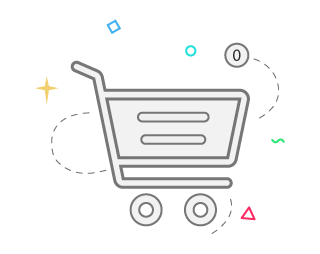Introduction:
Welcome to the wireless revolution, where tangled cords and cluttered desks seem to belong to a past life. Remember using a tethered keyboard attached to the computer like some ball and chain? Well, those days are far behind, friends! Wireless keyboards come like tech superheroes and free our workspaces and gaming setups from the tyranny of cables. Whether a spreadsheet ninja or gaming warrior. These cord-cutting wonders are here to streamline your installation and boost your productivity.
Now, let's talk about the true MVPs of this wireless wonderland: Portronics! While wireless keyboards are like a dream come true for neat freaks and flexibility lovers. They're not completely without their quirks. Sometimes they start playing hide and seek with their Bluetooth or start throwing a tantrum with batteries. Worry not, but; that's where we come in, ready to guide our way through the wireless wilderness by tackling those tech hiccups head-on. So, are you ready to cut the cord and take the typing game to new heights?
Common Problems Faced with Wireless Keyboards
Wireless keyboards are pretty convenient. But sometimes they go on the fritz, especially at the worst time possible in the middle of your workflow. You cannot connect to your device or keep disconnecting. This is usually one of the following factors: a weak wireless signal. Another interfering device, or with the receiver and/or USB dongle end of the keyboard.
Lag or input latency. This is when there is a time lag between keystrokes and the action appearing on the screen. It can be from many causes such as weak signals for wireless, interference, and also outdated drivers. Power or battery problem. It's typically the case with battery-powered keyboards. Low power supply in low batteries leads to a dysfunctional keyboard. These are mainly caused by circuitry problems in your keyboard, mechanical parts, or software drivers.
Whether you are using wireless mechanical keyboards or a normal keyboard, problems arise. But they are easily fixable using basic troubleshooting methods. Knowing which problems can occur and where the roots are leads you to understand. What is going on with your wireless keyboard and helps you diagnose and troubleshoot how to fix the problem with a little effort.
Troubleshooting Connectivity Issues: How to Connect Wireless Keyboard to Laptop
Make your wireless keyboard discoverable for computers. This can be achieved by pressing a special key on the keyboard or holding some set of keys. Refer to your wireless keyboard user guide. Switch on the laptop's Bluetooth. You can find this option in the laptop settings. Match the Keyboard. Go to your laptop's settings and search for devices to find your wireless keyboard. It may need a pairing code if it asks you for one. Re-Pair the Keyboard.
If your keyboard does nothing but turn on and off, attempting to re-pair it can fix the problem. You'll want to go through the Bluetooth settings on your laptop to delete the keyboard. Then follow the normal procedure for pairing your Bluetooth keyboard.
If you have a gaming wireless keyboard with a USB dongle, ensure it is plugged into the USB port in your laptop or computer without any wrinkles. If the receiver cannot be detected, try switching the USB to a different one or restart your system and this should help to resolve the problem.
Resolving Input Lag: Troubleshooting a Slow or Delayed Response
It's really frustrating sometimes when you hit a key on your wireless keyboard and the action does not appear immediately on screen. Here are some steps you can follow to cut input lag.
Interference from other devices such as Wi-Fi routers. Bluetooth speakers or even cordless phones affect the wireless signal. See if turning off nearby interference sources helps ease your keyboard's unresponsiveness. For some wireless keyboards, especially those using a USB receiver. Bringing the wireless keyboard closer to the receiver improves signal strength and reduces delay. When possible, locate your keyboard within a few feet of the receiver.
If you happen to be searching for a wireless keyboard with low input lag. Then you must take some time to look at Portronics' line of wireless mechanical keyboards. Designed with performance in mind. These keyboards feature reliable wireless technology and low-latency connections. Portronics Hydra 10 is such an example of the best wireless mechanical keyboard in India. Which is famous among users for its responsiveness and tactile feedback.
Power and Battery Issues with Wireless Keyboards
Wireless keyboards rely on batteries and are painfully disrupted when their power runs low. Perhaps the most obvious solution is replacing dead batteries with new ones. In cases where your wireless keyboard accepts rechargeable batteries. Ensure that you charge them completely before using them. Some cordless keyboards have battery-saving features like auto-sleep or backlight settings.
In case you are on the lookout for some cordless keyboards with a longer battery life and which also happen to be budget-friendly. Then here's your solution-Portronics keyboards. Especially for the budget-conscious, Portronics has wireless keyboards priced under your budget. It is delivering a great value for money spent. For instance, Portronics Bubble is a tiny, low-cost wireless keyboard. That managed to exhaust the battery efficiently.
Unresponsive Keys: How to Fix Non-Working Keys on Wireless Keyboards
Those crumbs, dust, and other debris might fall and lodge beneath some keys, making them stick or unresponsive. Clean your keyboard gently using compressed air or a soft brush to address this problem. Sometimes, the software glitches that might arise from an unresponsive keyboard have something to do with outdated drivers or firmware. Be sure to update your drivers and firmware from the manufacturer's website according to the manual. Sometimes, just turning off your computer and wireless keyboard for a minute will refresh the connection and sort out those minor glitches. Let it off for some minutes and then try it and you will be good to go.
An investment in a well-designed wireless keyboard minimizes the likelihood of unresponsive keys. For instance, the Portronics Hydra 10 wireless mechanical keyboard is said to be very durable along with great responsiveness. With high quality switches and a robust build, the Hydra 10 is designed to keep up with frequent usage while being in optimal performance.
Interference from Other Devices: Minimizing Signal Issues
Ease to work and play are added with wireless keyboards, but their performance can be hindered by interference from other wireless devices. The most common sources of interference include Wi-Fi routers, Bluetooth devices, cordless phones, and even microwaves. These emit signals that interfere with the line of sight between your keyboard and computer.
Try to move your keyboard far away from sources of interference. A few feet can make an enormous difference in signal strength and quality. Additionally, some routers provide a feature to select on which wireless channel they are operating. If possible, explore changing the channel to the one that will minimize interference with your keyboard.
Portronics knows that consistent connectivity is what really brings typing smoothness. The Portronics Chicklet, for example, is a compact wireless keyboard built on disruptive technologies to reduce interference and ensure smooth performance. Though such tips keep unwanted interference at bay, a stable connection wireless keyboard, like Portronics', makes it possible to minimize the interference.
Product Highlight: Trusted Portronics Wireless Keyboards
Portronics stands out as one of the strong leaders in the wireless tech market with a reputation for delivering quality products at surprisingly competitive prices. Whether you are a casual user or a demanding professional, Portronics has something for each kind of user through its offerings of wireless keyboards to suit your needs and meet your expectations.
- Portronics Bubble Square:- Multidevice pairing allowed and switch across computer, laptop, or tablet using a wireless keyboard. This is compact, small in size with a smartphone holder and suitable for maximum space and organization of devices.

- Portronics Bubble 2.0:- Dual connectivity options via Bluetooth and 2.4 GHz, complete offer of flexibility and convenience. Silent keystroke, sleek design, this is exactly what can be for people who prioritize having a quiet, stylish workspace.

- Portronics Bubble Max:- This is a full-sized wireless keyboard that keeps comfort quotients at the forefront while offering all functionality one might need. It comes with a dedicated multimedia control panel and an adjustable stand, so it can be customized as per your typing requirement.

So, if you are on the lookout for a wireless keyboard solution that is good value for money yet reliable, then you may look at Portronics. Due to Portronics quality and commitment to its customers, the company has come a long way as one of the most trusted brands in the arena of wireless technology.
Conclusion: Keep Your Wireless Keyboard Running Smoothly with Portronics
With this guide, you may be able to diagnose some of the very common issues experienced with your wireless keyboard. Each of these can be solved by looking up the troubleshooting steps identified in this guide for each one of the usual problems.
Portronics are known for strong connections, low lag, and responsive keys. High material results in resistance against day-to-day usage. Portronics products promise great value because of their very reasonable pricing. Portronics is very supportive of customers with a devoted customer support team to help answer any questions.
With Portronics, you are guaranteed to invest in a wireless keyboard that enhances productivity while providing an ergonomic typing experience to stay connected seamlessly. Log on to their website today to experience their wide range of affordable wireless keyboards suited to your needs.